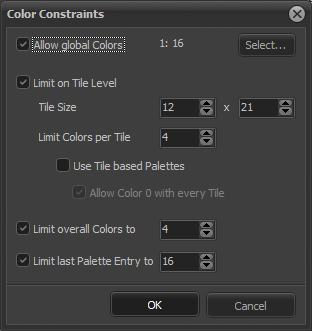Hi
As a new user, I don’t understand how to setup color constraints. Can you show how to do this (with a screenshot) for the NES console (so I can learn how to do it myself for other consoles) and where we can find the values to use?
As I understand correctly: choosing a game console in the “create new project” window is not enough to be able to make correct pixel art for this console, since additional limitations of the hardware can exist and you need to setup color contraints for this? Do I understand this correctly?
https://www.cosmigo.com/promotion/docs/onlinehelp/colorConstraints.htm
I was also wondering if game console “presets” for the color constraints window can be made so beginners can choose a preset that setups everything correctly for the chosen game console?
Also maybe for old computers (if needed), see my other request: Add new game consoles
PS: Pro Motion is incredible! So many deep features that other tools not even know the existence of 
Hi @anon25181016
actually the project presets already contain everything like a preset color palette, pixel size definition and, if existing, the color constraints. When you edit such a preset, you will see all the preset defitinions, e.g. for C64 Multi Color Sprite:
It predefines canvas size, pixel size, color palette, gradient definitions and also the color constraints (red box) which are in detail:
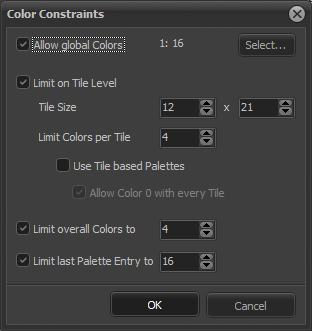
The settings are a bit sophisticated, I know. The idea was to have settings definitions that can be used with different hardware limitations. This did not fully work out, so I will have to improve that one day.
I suggest to create a project with one of the presets and then tweak the color constraints settings to your needs with menu Colors/Color Constraints/Settings.
When you open this dialog, hit F1 to get help docs.
To check, if your image exceeds the constraints, you need to menu Colors/Color Constraints/Check for Errors.
If it has errors, an overlay will be shown where good pixels are white and bad are red.
I plan to change this so that the errors are shown live, so that you don’t have to constantly switch the check on and off.
Ok pixel art girl. Just to give you an idea each system has it’s own limitations. For example
the Nintendo Virtual Boy:
Can only have a screen and 3/4ths of tiles that are differant.
There are 32 layers including sprites and backgrounds that you can use.
There are only 3 colors in the VB pallete they can be any shade of red and alpha
each layer can be a maximum of 512x512 pixels big
I know these things about the Virtual Boy because I have been making games for it for 15 yrs
What I suggest to you pixel-art-girl is go to the different homebrew developer websites to find out what the constraints are.