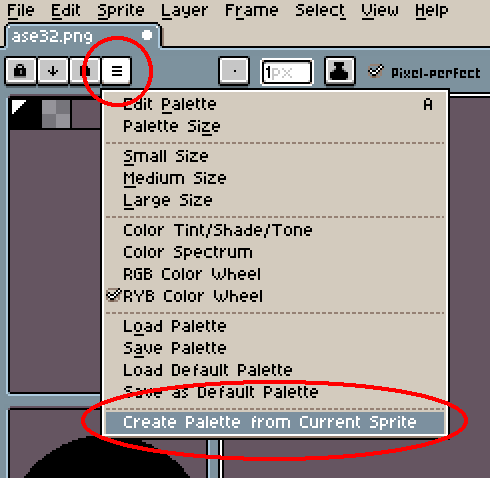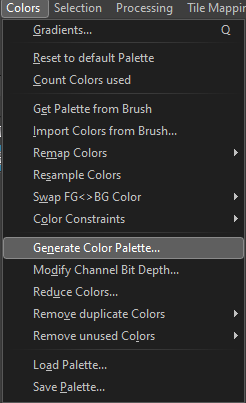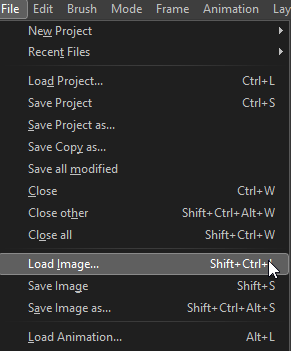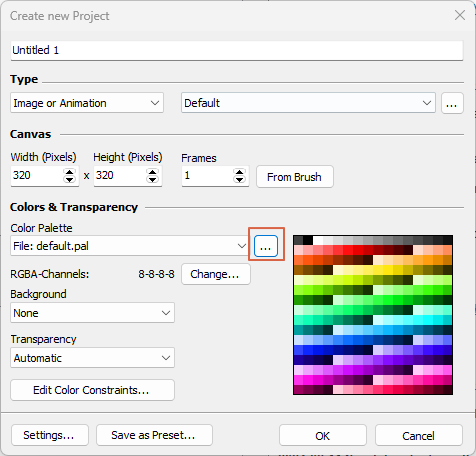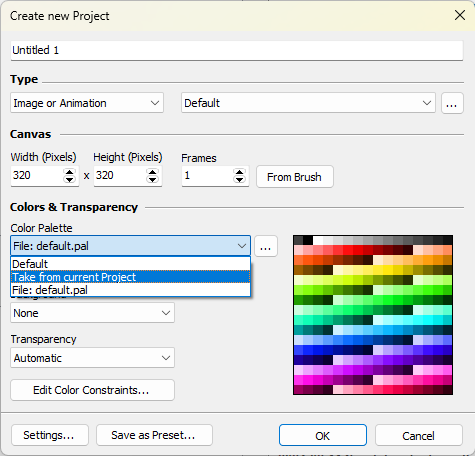Hi
I would like to request a new feature, as present in Aseprite: generate color palette from current sprite.
It creates a new color palette from the active colors of the current sprite
Aseprite:
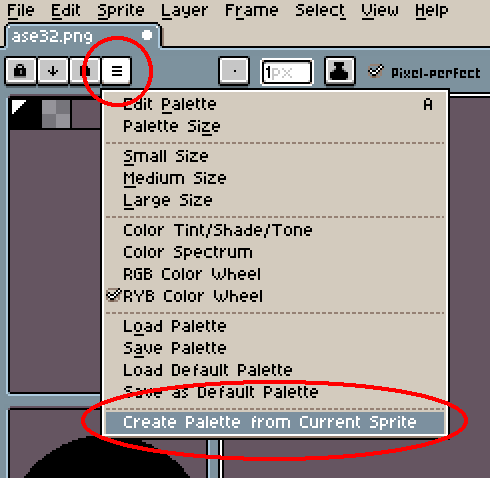
The following dialog appears then

This feature could be added below the “colors” → “generate color palette”
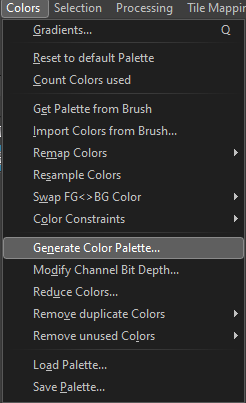
Could be different from what you’re looking for. But this is how i would extract a color palette from a sprite.
- Drag and drop image file into PMNG.
- In the popup window, (depending on your requirements) settings can be as followed:

- Profit. The color palette window is now filled with colors from the image.You can now edit and/or save the palette from here.
Thanks! I didn’t know this exists.
But I still think this “hidden” feature should be put in the Colors menu too because the way it works now, many people will never discover this feature…
I understand this feature’s a bit hidden, but including it in the Colors menu feels unnecessary for me.
- When opening up a new project, you can either use a pre-made palette, or setup one from scratch.
- You can already save/load/edit this palette.
- When opening up an existing .pmp project, it’s the same.
- When loading up a none .pmp file, the window pops up. After this setup, we can save/load/edit the palette.
So for me, i feel it doesn’t have a place in the menu. If it is, it feels like it’s a phrase said out of context.
If you make a new project, then there is no way to make a palette out of a sprite.
You can ONLY do it if you know you can have the feature when opening a non-Pro Motion file.
If you don’t know this, you can’t access the feature. So it’s completely hidden according to me.
That’s why this useful feature should be in the Colors menu.
Why do you think it’s in Aseprite, specific in the Palette menu? 
Hmm… It’s possible we’re not on the same page here.
I’ve tested this over again for some sanity check and it is as i’ve described it.
- Is this because loading an image creates a new project instead of in the same -currently opened project on a different layer?
– Well, true. But you could just save/load/edit the palette of the image you loaded into PMNG. And/or copy-paste that palette into the currently opened project in another layer. Just make sure you toggle Single Color Palette Mode off though. Like so:

One of the root principles in PMNG seem to be:
- Once you’re working with a file, a palette is already generated.
(There’s probably a more accurate description but this should be serviceable.)
Btw, another approach would be File > Load Image
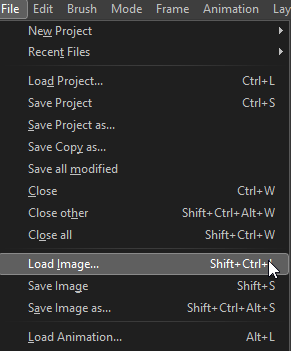
- I’ll be honest, i don’t understand this question. Can you elaborate?
Hi @anon25181016,
would like to go to start again 
What do you actually want to do?
You want to create a new project and you want to use a color palette derived from another one, like reducing 128 colors to the 16 most used/interpolated?
Would help me if you described in more detail.
-Jan
I just wanted a feature to generate a color palette generated out of the current sprite (that you have edited or added colors too).
I can achieve this by doing:
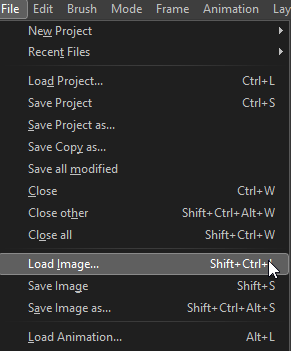
but if you edit your current sprite, then I need to export it, and do the above again to be able to get an updated color palette automatically generated out of the sprite.
That’s why I wanted a feature that can generate a color palette out of the current sprite that’s opened in PM.
(maybe i’m not understanding something correctly  )
)
You can save the current palette (current “sprite”) into a file using menu “Colors / Save Palette…”
After creating a new project then you can load the palette with the respective “Colors / Load Palette…” function.
Or you could define the palette to be loaded when you create a new project:
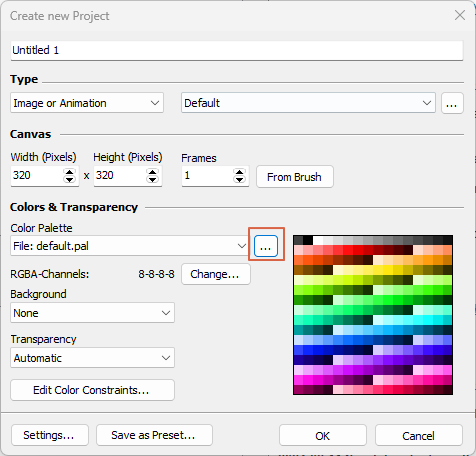
Or, if the project you want to take the palette from, is currently active, you can also select this option:
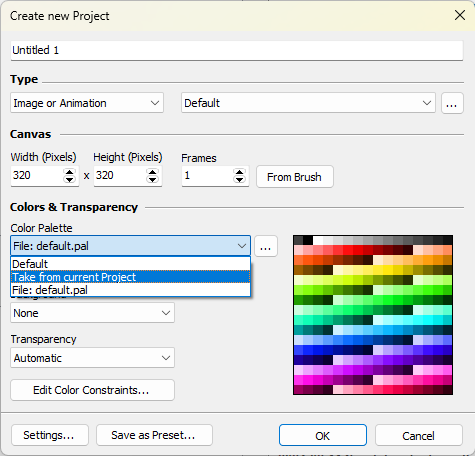
Or, you could go to the color palette editor, select all colors (or even only a couple of), use “Functions… / Copy”, switch to the other project and paste the colors there, the same way:
Or, you could grab a brush at the project where you want to take the palette from, go to the other project and use menu “Colors / Get Palette from Brush” or, if you want to import them, use Colors / Import Colors from Brush…". There you can select where to place colors and it will only import the colors actually used in the brush pixels.
Sorry but all these possibilities still don’t do what I want…
It’s about the current sprite in the current project: i don’t want to move/copy/… the palette across projects. It’s only about updating the CURRENT palette of the CURRENT sprite in the CURRENT project 
Suppose you add more colors to the current sprite, how can I update my palette with 1 click so the new colors are added to the palette by generating the palette again from the updated sprite? That’s the aseprite feature and it’s not possible in PM (not without doing many steps as you have described).
So if you want to apply the feature many times, these things you say are not a solution because you talk about moving a palette across projects, which is not even my feature request in the first place.
Now I understand, but the problem effectively does not exist in Pro Motion NG.
The use case is to have a true color project where every pixel can have an individual RGB color.
PM only supports “indexed” mode. That means, every pixel is an index into the 256 color palette.
Only these 256 colors can be used. Adding a new color means that it has to be defined in the palette. E.g. you double click on a color to edit it and then use that color index for drawing.
When importing true color images then a dialog appears as mentioned above that will allow you to reduce the colors and building a palette to <= 256 colors.