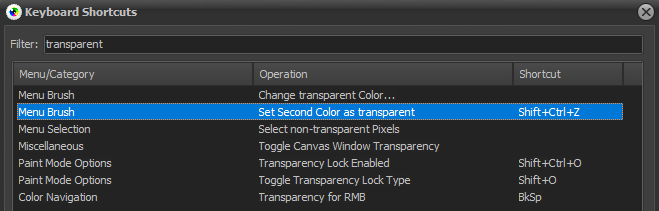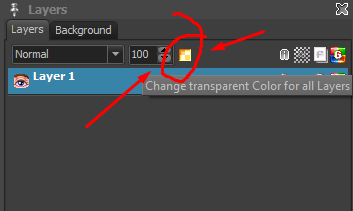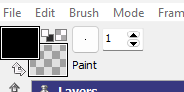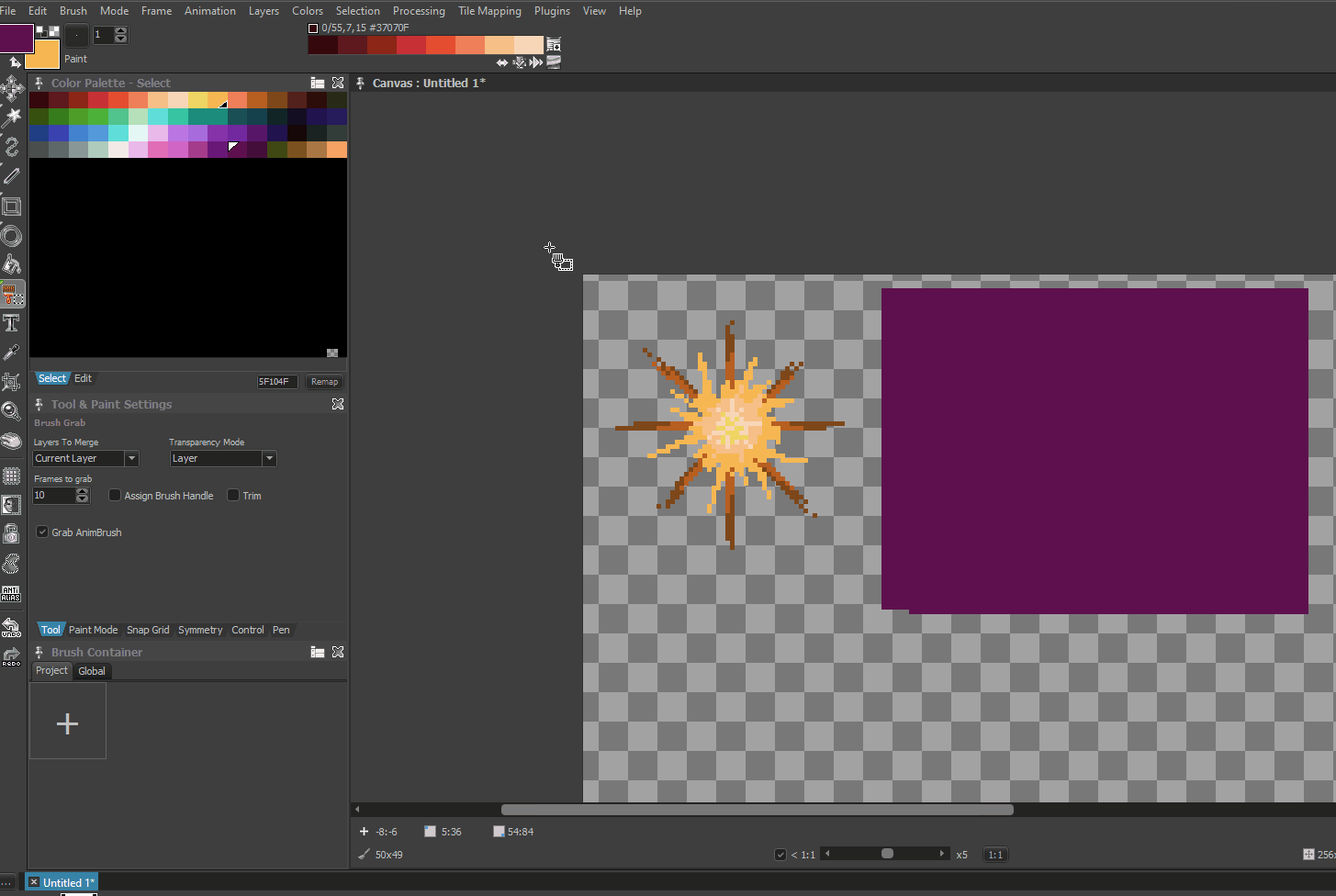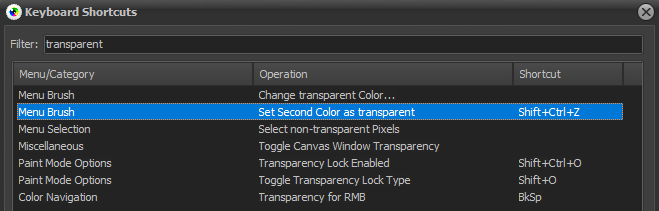
From what i understand, set second color as transparent works like the button encircled below
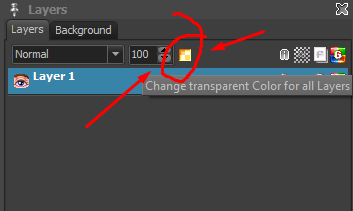
By default, it has no shortcut, so i set one as seen in the 1st screenshot.
But when i hit the shortcut, nothing happens? I can still draw the second color normally? How should it work?
The function “Set Second color as transparent” makes the second color to be the transparent color:
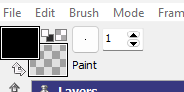
The button in the Layers window defines, what the transparent color is for the project.
Weird. Set second color as transparent doesn’t do anything for me. I wonder if it’s context sensitive?
Though, from your definition, it seems to be redundant with the function Transparency for RMB. And that works, so i use that instead.
I was mistaken, sorry. “Set Second color as transparent” turns the color that is currently selected as second color to be transparent in the brush.
For example, you have a brush without any transparent pixels that uses colors 1, 2, 3, 4. You want the pixels with color 2 to be transparent so that they are not drawn then you can select this color as second color and use this function.
Thanks for the clarification, Jan. I can see some uses for this. When i tested it though, i’m not sure if i’m seeing intended behavior.
Reproduce:
- After creating our brush with the brush grab tool (
transparency mode: layer),
- we then hit
Set Second color as transparent.
- The 2nd color the brush indeed, does become transparent.
- But now, we have a black box representing our transparent index surrounding our selection.
- And when we draw that newly transformed brush, the black box sets what it hits to be transparent as well.
I tried the same thing with the magic wand brush grab tool. With its’ Selection Limit set to Transparency, similar behavior’s happening.
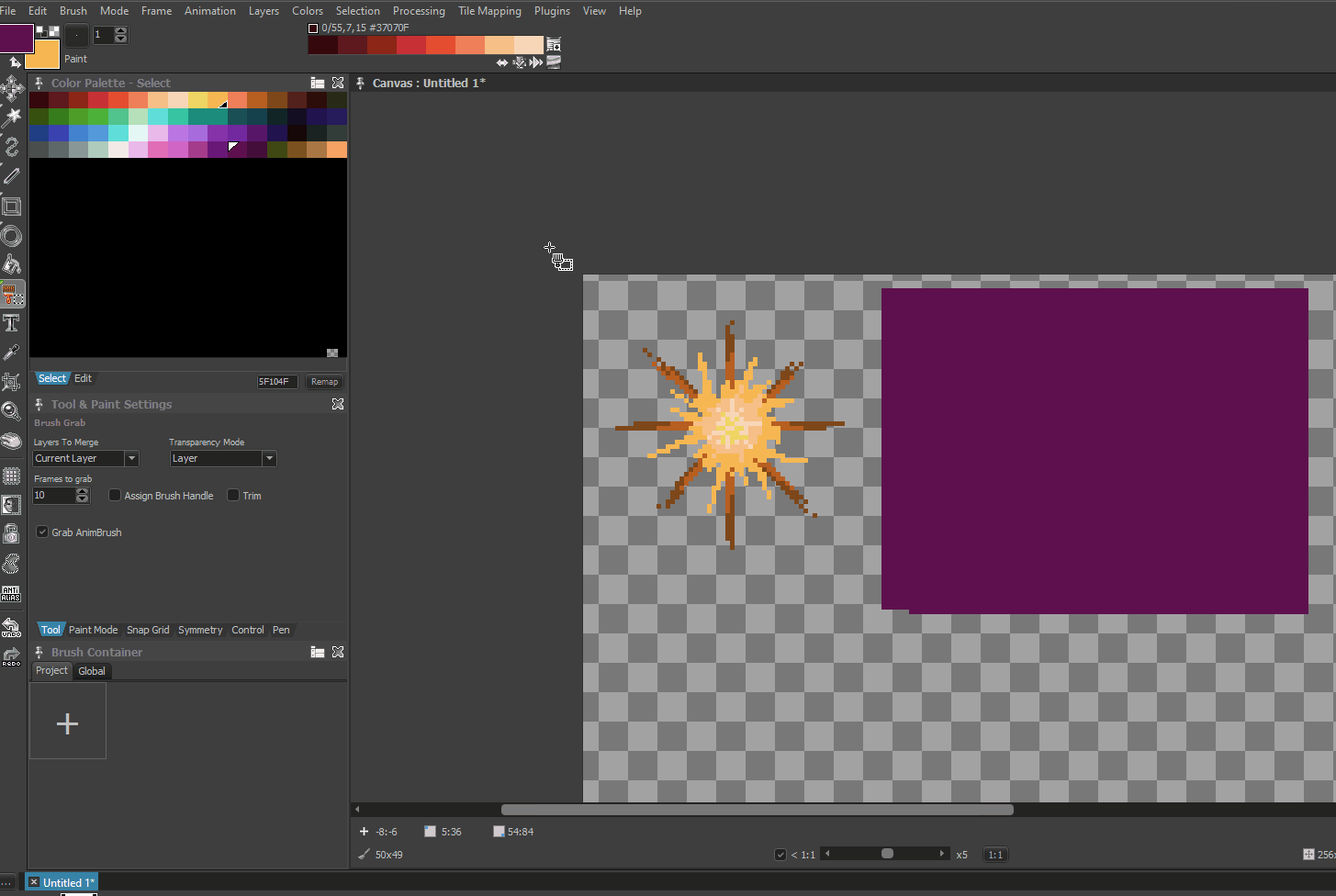
1 Like
Hey Cage how’s it goin, Is that brush drawn in another program? I have found sometimes not always though when I import an image from Graphics Gale (doesn’t hold a candle to ol Pro Motion NG though) that when I import an image it has the behavior as your showing. When the brush is drawn in PMNG I never have this behavior! Just adding my 2 cents and trying to help.
Hey, Morintari! All’s good. Thanks for chiming in. I wish that were the issue, but, no. This wasn’t drawn in another program. It was all done in PMNG. It’s a completely new project just for the sake of testing the function, which doubled up as a demo as seen above.
Hey Cage, Can’t help ya then buddy sorry.
Indeed, in that case the color that is used as transparent in the layer (which is then part of the brush, but transparent) turns opaque. And when you place it on the canvas, it’s still the transparent color there, so it will replace pixels on the canvas making them transparent.
The function is mostly useful if get some pixel data from the clipboard, having no transparency or you grabbed fully opaque brushes but you want some color being transparent for further actions.
Thanks a lot for the video, helped me a lot.
1 Like