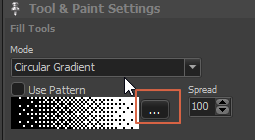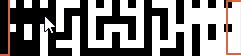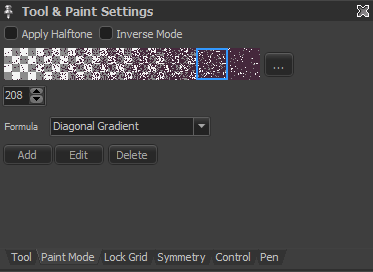-
Bug 1: I created a dither pattern, after i saved it in the appropriate folder, and selected it to use it, it wouldn’t work. It’s not creating a dither pattern like it’s supposed to. Like there was no brush selected.
And when it showed in the window, it showed like this:
In contrast, this was the pattern i saved:

-
Bug 2: The dither pattern i created does not show as an option in the patterns window.
After the event in bug 1, i created another dither pattern, a different one, and this time, i saved the image both as a PNG indexed and PN true 24/32 bit. Even though when i checked the other patterns, it was saved as PNG indexed files. I assume this because most out of the box PM patterns had a bit depth of 4.
This time,
- I couldn’t see the dither pattern in the “patterns window” no matter how much i scroll back and forth.

- Triple checked if i saved it in the appropriate folder and confirmed that it’s there with the other png files.
- I hit refresh and the result is the same.
- I also restarted PM but to no avail.
- Restarting the computer did not fix it too.
I can draw with PN’s stock patterns just fine.
What type of pattern do you want to create? As far as I can see it’s not a halftone pattern made of gray scales nor a transition pattern which requires a full white line on one side and a full black line at the other side.
At the moment it’s recognized as a halftone pattern, but since it has only black and white pixels it can’t scale.
Please see https://www.cosmigo.com/promotion/docs/onlinehelp/HalftonePaintingPrimer.htm
for more details about the two types of patterns.
Oh. Yes, it wasn’t that pattern. Looks like i overlooked that part.
Will check into it right now. Thanks, Jan.
Sorry, some things are still not clear to me.
Referring to the images above. When i counted the number of patterns available in windows explorer, there are 26. But in PMNG’s “patterns” window, there are only 12 available. Why is that?
Does it confirm Bug 2 or are the other patterns available used and classified for something else inside PMNG?
Referring to the recommended HalftonePaintingPrimer link.
All of the pattern images under “Fixed transition patterns” do not appear currently inside the “patterns” window of PMNG.
All of this adds to my confusion on how to create and save PNG files for PMNG to recognize as a fixed pattern for later use.
Creating, saving and making PMNG recognize halftones seems to work fine.
How do you open that pattern window?
Are you using this button?:
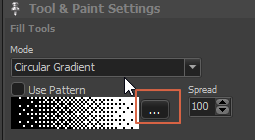
(settings of a tool using filling)?
In this case the patterns are by default limited to the ones that match the type of filling. If you want to use fixed transition patterns then you need a gradient filling that works vertically or horizontally. E.g. “circular” does not work.
But… there is an override option that I can’t see on your screenshot:
The fixed pattern must have a border pixel line with pure black on one side and pure white on the other side, like this:
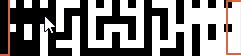
Which version do you use?
Help > About says:
7.2.3.0

Yes, i use the ellipsis button to open the “patterns” window.
But it seems your screenshot for “Tool & paint settings” window looks different from mine too.
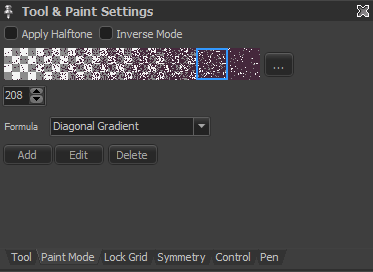
“Circular Gradient” isn’t available in the dropdown list for “formula” as well. But in your SS, “formula” is instead labeled as “mode”.
I can’t get a SS of the default items on the dropdown list but these are:
- Diagonal Gradient
- Single Step Shade
- Gradient Brighten
- Scanline
- Gradient Invert
- Conditional Paint
- Exclusive
You are in the additional paint settings and the halftone option given there can only be used with scaling halftone patterns, not with static transition patterns.
These settings apply when you draw or fill with a paint mode (menu Mode).
Try it…
Enable “Apply Halftone” and draw something with a large brush or create a filled rectangle.
The formulas are just additional paint modes so that you can invent your own. Active the paint mode “Formula” and use one of the formulas and draw.
But if you want to use static transition patterns then you have to select a filled object tool (filled rectangle, filled circle…) and go to the tab “Tool”. By default the object is filled using the paint mode.
You can now select something like “Horzontal…” or “Vertical…” as fill mode. These modes work with the static transition patterns. Select the pattern you created there and draw such a filled object. You can also use this with the fill tool (paint bucket).
Oh. I’m actually utilizing halftones already. With some of the formulas sometimes. Funnily enough, after sending my previous reply, i have just discovered the things you could do with the things that “Tool” tab offers.
Which turns out to be the screenshot you had. But i still couldn’t see the other halftone/dither patterns so i didn’t update my previous reply immediately.
But after reading your latest reply, I’m thinking, “Maybe I’m missing something from what you’re trying to say.” And that’s when i tried unticking “Show matching only” from the “patterns” modal dialogue box. And voila, now i see all the patterns. 
So yeah, I’m really stupid and blind sometimes. I apologize for the trouble this must’ve caused, Jan. And thanks for the time, really. You can mark this as resolved now. 
You are very welcome. I’m not happy with the tool and paint settings window and the tabs. I might add an option that the Tool-tab is automatically selected when you change a tool. Would that have made it more obvious?
I’m not sure if that would make it more obvious.
I’m concerned about what other users might think about it.
Maybe a voting poll is in order?