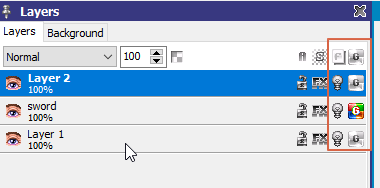Hi Jan,
I’ve been really enjoying this software so far and has been working like a dream except for one problem that’s causing me a fair bit of inconvenience. When saving a project to png, or using the sprite sheet export option, the new resulting image file annoyingly takes the liberty of reorganizing my palette and messing up the background on the image, often changing the transparency colour and putting a solid background colour in that wasn’t there originally. Here’s an example of the problem:
Original image in project with my palette before saving:
Resulting image file after saving to png or using spreet sheet export:
Please help 
Welcome @DSSirius,
Are you using alpha transparency? Can you provide the project file so that I can check it out directly?
Hi Jan, thanks for the response and welcome! Yes, I’m using alpha for the background of the sprite. I’ll share the project too.
I’ve just emailed you the project.
Hi @DSSirius,
you have “different” palettes per layer:
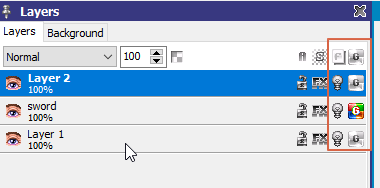
I guess that this is not wanted. Let me explain…
The “G” sign says that (if enabled) all frames of a layer share the same color palette. If you disable it for a layer then every frame has its own, individual color palette.
If the “G” sign above all layers is enabled than all layers and all frames share the same color palette.
If the “G” sign above all layers is disabled but every layer has an active “G” sign then each layer has a separate palette while every frame of a layer use the same one.
When exporting and having different palettes then a new one must be created and this is what happens.
I assume that you actually want a global palette for all layers and frames, so please activate the “G” sign of all layers. You will then get an option for how to join the colors. As far as I can see the palette of the sword layer is the one you need, so select it when activating “G” and use the option “Use current palette”.
Now you are done and your exports will keep the palette.
-Jan
Thanks so much! Thankfully something very simple.