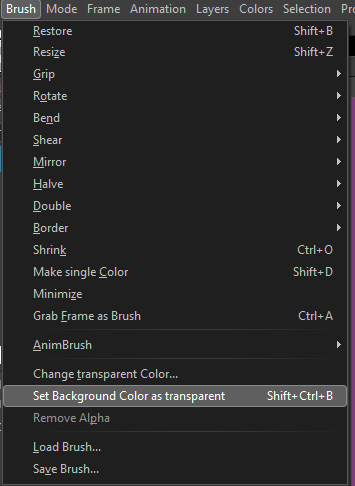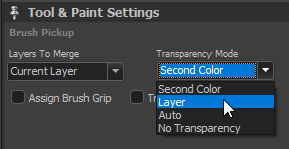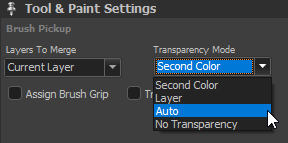Hello,
Since I always have the wrong background color selected while moving sprites around with brush selection, it often goes like this.
I started using the ‘Set background as transparent’ function so that the transparent color is the currently selected background color.
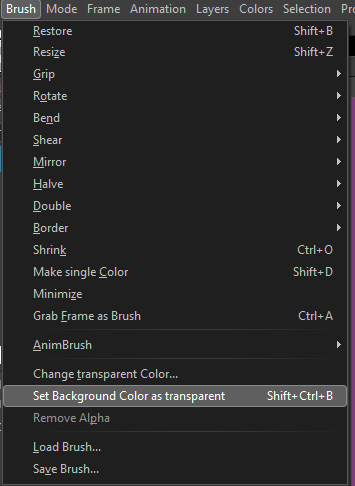
It seems to work well with rectangular selection but if I do the same with a freehand selection, I still have a rectangular color shape around my selection.
Also, I just remembered something. Wasn’t there an option in old Pro Motion builds so that when you make a rectangular brush selection, the program would look at the color in the four corners, and if the color was the same in these corners, it would detected it as the background color of your selection ?
Cheers.
To be honest, this is an area of PM I don’t fully understand the mechanics of but I’ve solved this type of problem for myself in my own work when using PM, by making sure I do a few things -

You might already be doing all these things, I’m not sure.
Did you know you can customize the transparency checkerboard pattern so it doesn’t nuke your eyes?

1 Like
Wait wow I didn’t know some of these tricks, they’re super useful.
Thank you so much.
Still, the ‘set backgound color as transparent’ function seem misleading to me.
Nice tips @mathias, and great visuals support! Thanks for sharing,
Generally when not in an alpha transparent project the brush pick up tools use the currently selected “background color” (second color --> need to rename this globally, because “background is misleading”) to define those pixels being transparent in the brush after pickup.
If you cut then all the pixels that pick up opaque are replaced in the image by exactly that color.
But… this is an option! You can also say that when cutting a brush the transparent color (of the layer) is to be used:
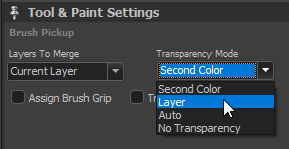
For rectangle pick up you can use “Auto” to automatically consider the color as transparent that is at the corners of the pick up area
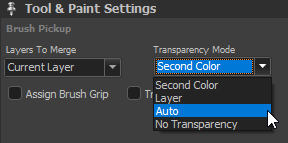
So you can have objects on green, red, blue or whatever background and when you pick that object the color of the “background” (= e.g. green because all corner pixels of the selection are green).
This is the option you mentioned to be missing.
BTW, hit Backspace to select current layer transparent color as second color.
Hope this helps.
This is extremely useful. Even better than manually changing the transparent color of a brush.
This means I don’t have to constantly be aware of what my background color is.
Also, knowing about backspace is pretty cool too.
Thank you so much.