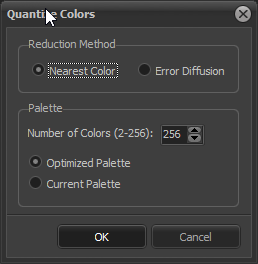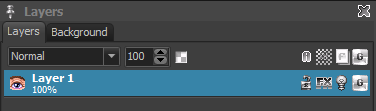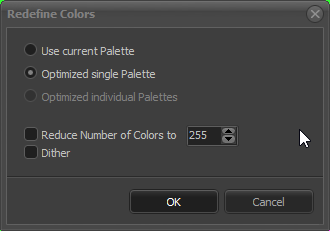When I create a new project from single images, the only colors that are chosen as the new color palette are ones taken from the first image. Of course I can work around this by purposefully including all the colors I need in the first image before creating the new project, but would you improve Pro Motion to make it such that the software looks at all the colors for every image as part of its color palette?
Thank you for PM!
Should be easy to add. In fact I thought that this already works like this 
Awesome, as usual thanks Jan.
And for the rest of us, I was able to figure out a get-around trick. If you create a blank project with all of the colors you want/need, save the palette, then you can just use that palette for any images you create from a new project. This eliminates the problem one might have of trying to carry images from one project over to another.
I think I did not understand you correctly. I though you mean the function of menu File/New Project/Create from single images…
If every image has a different color palette then it is kept. I just loaded a bunch of images and each one keeps its own color palette. So I guess you mean another function 
No, I did mean from File/New Project/Create from single images, but my understanding has changed. There are multiple collections of images (because there will be multiple animations) but the way the software orders the colors is different. I didn’t know this before, but now I know I needed to make a color palette from the beginning to use before importing the images.
Okay, then you are using true color images I guess. When images with more than 256 colors are imported then the color is reduced to 256 colors according to the settings you make with the button “True Color Images…”.
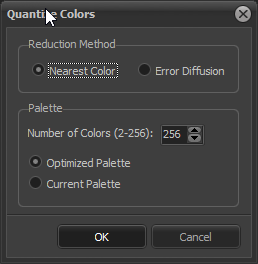
By default the setting is just to reduce to 256 colors. But that means that every single frame receives its own color palette with up to 256 colors.
If you want a single palette for all frames then you can either create a palette on your own load it into a project and have this project open. When creating a new project from the images you can select “Current Palette” and the one from the open project is now used. This is what you currently do.
But even if all your frames have different palettes because you just reduced them to 256 colors each then you can create a single palette for all frames by just clicking the “G” icon:
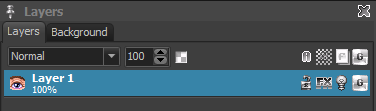
It’s gray because there is no gobal color palette for all frames. If you click it then you get this dialog:
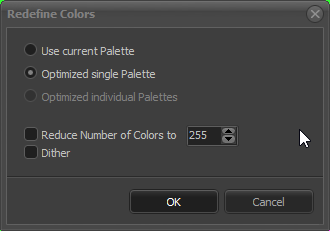
Set it up as shown and you finally have a global color palette.
If you want then you can now sort the colors in the color palette window.